Linksys PAP2 VoIP settings & configuration Guide
The Linksys PAP2 VoIP Adapter enables use of our high-quality feature-rich telephone service through your cable or DSL Internet connection. Just plug it into your home Router or Gateway and use the two standard telephone jacks to connect your existing phones. Each phone jack operates independently, with separate phone service and phone numbers - like having two phone lines. With ABC-VoIP, you'll get clear telephone reception, even while using the Internet at the same time for normal data operations
STEP 1
You must first determine what IP address it received. To do this, you need to pick up the phone attached to the Line 1 jack and dial: **** (four asterisks)
then dial: 110 #
and you will be told the IP address of your device (e.g. 192.168.0.100)
STEP 2
Go to any browser equipped computer on your network and enter the address: http://<IP ADDRESS>/ where <IP ADDRESS>/ is replaced by the address that was given to you in STEP 1.
STEP 3
Click on the "Admin Login" button near the top right side of the screen, then click on the "Line 1" tab.

STEP 4
You need to modify only a few parameters from the factory default. They are listed here:
Proxy: sip.ABC-VoIP.com
Display Name: Enter your full name, this will show up as part of your caller ID.
User ID: Enter the account number assigned to you when signed up for ABC-VoIP service.
Password: Enter the password that you chose when you signed up for the service.
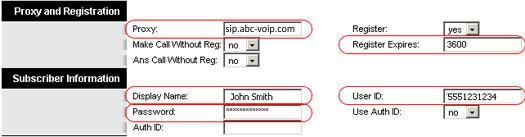
STEP 5
To save bandwidth, you can change Line 1 "Preferred Codec" to G729a. Also change the "Use Pref Codec Only" to No. You can only do this for one line. So, if Line 1 is on G.729a, Line 2 has to be some other codecs. We do not support G.723.

STEP 6
Click on the "Save Settings " button at the bottom of the form.
STEP 7
Make Calls!
Problems?
If you get one-way audio, or cannot get a dial tone or cannot make/receive calls with your VoIP device, you are probably behind firewall. Your router's firewall (also known as NAT) is blocking certain operations of the VoIP telephone adapter or some of the settings of the adapter is not entered correctly.
NAT/Firewall Issues
If you get one-way audio, you are probably behind NAT. Make the following changes on LINE 1 (you have to click on advanced view to see these options)

on the SIP menu;
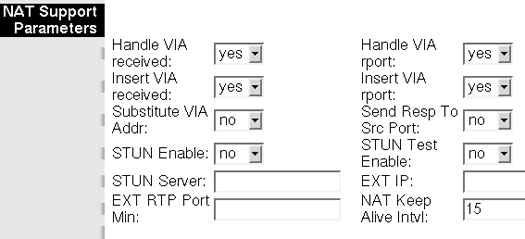
If the phone fails to login, please take the time to double check your configuration as above. If everything appears to be correct, the problem may be your firewall.
